Telehealth is Simple, Fast, and Easy to Use
To avoid unnecessary exposure to contagious diseases, viruses, and bacteria, our office proudly offers Backline Telehealth visits to our patients. Stay healthy with telehealth!
We've provided practical information below that will help you prepare to use our telehealth video visit service.
Preparing for Your Visit:
- Ensure you have a PC or laptop with a camera and microphone or a smart phone with a front-facing camera.
- Make sure you have access to a strong internet connection or a strong cellular connection if using a mobile device.
- Close all other programs on your computer or mobile device.
- If possible, arrange a private place for your visit that limits background noise and interruptions.
- Also, ensure that all browser pages are closed on your mobile device.
- On iPhone, you can tap on the double square icon in the lower right corner of Safari and then tap on the X in the top left corner of each open page.
- On Android, you can tap the small square in the upper right corner of the screen that displays a numerical value representing the number of open pages you have. Then, tap on the X in the upper right corner of each open page.
- Also, ensure that all browser pages are closed on your mobile device.

If You're Using a PC or Laptop
- Please use one of the following browsers: Chrome, Edge, Safari, or Firefox. Internet Explorer will not work.
- Make sure your operating system’s Privacy Settings allow camera and microphone access.
- Make sure you have a microphone and that it is working. If not, you can use headphones that have a built-in microphone.
If You're Using a Mobile Device
- Make sure your battery is adequately charged [at least 50%] or the device is plugged in and charging.
- Set the device’s default browser settings to allow camera and microphone access [Chrome for Android or Safari for iOS].
- Please review this tutorial video for additional instructions on how to allow camera and microphone access on your mobile device.
Just Before Your Visit:
- Just before your appointment, you will receive an email or an SMS text with a secure link from a staff member in your provider’s facility inviting you to join a secure chat.
- Complete the fields on the authentication screen and select the Confirm and View Message button to access the secure chat session.
- To successfully authenticate, you must enter your First Name, Last Name, and Date of Birth exactly as entered by the clinician. If you are unable to authenticate, please contact your provider to verify that your information has been entered correctly.
- Send a text message within the secure chat session to verify that you are logged in and ready for the video session.
- Within the secure chat, you may receive a message indicating that you have been added to an Exam Room. If so, select the Enter button to join the virtual Exam Room.
- From the secure chat session or the Exam Room, you will see an orange banner at the top of the screen prompting you to test your camera and microphone access prior to the video session. Click within the banner to begin the audio / video verification.
If you receive a pop-up request to allow Backline to access your camera and microphone, select the Allow option.
If your audio / video test fails, please follow the on-screen instructions to resolve the issue. - Remain in the secure chat session or Exam Room until you receive an invitation to join a secure video chat with your provider. Click Accept to join the secure video chat.
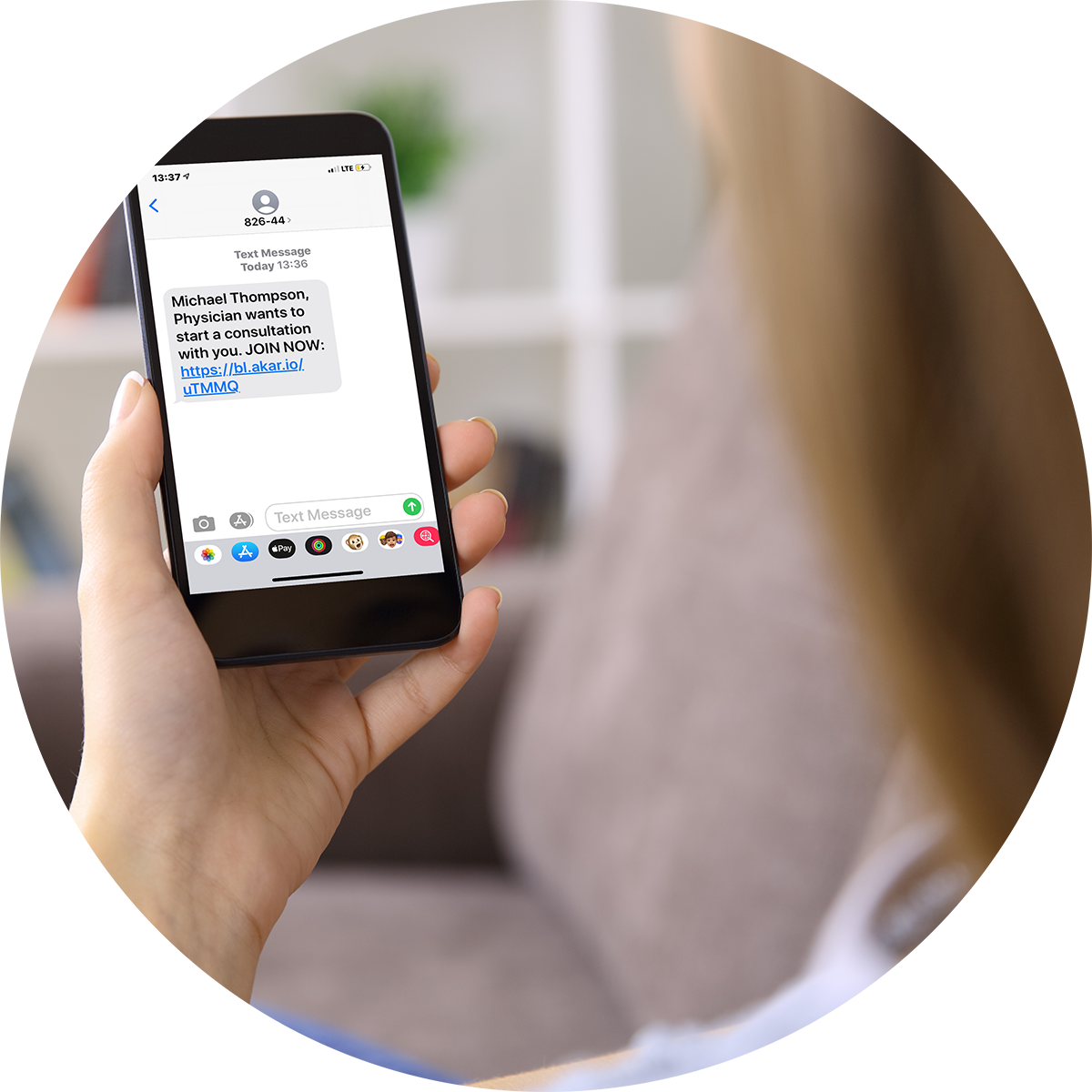
- Next, you will see yourself in the upper right corner of the screen while you’re waiting for the provider to appear in the middle of your screen. Don’t worry if you don’t see it right away - depending upon signal strength, there may be a slight delay.
- Please be patient, as your provider may sometimes run a couple minutes behind schedule.
During and After Your Visit:
- Once you have connected with your provider, discuss your issues and concerns, request prescription renewals, get new prescriptions, etc. Many things can be addressed during a video visit.
- Please note that video visits are just like an office visit, meaning your insurance will be billed afterwards and may also require a copay.
Backline is HIPAA-Compliant - Providing Assurance That Your Information Is Safe and Secure
Thank You for Trusting Us with Your Healthcare.
Backline® is a product by DrFirst